Some Arducam camera modules use V4L2 kernel camera drivers (What is a kernel driver?), and each of these drivers requires a specific kernel version to work.
The thing is, the Raspberry Pi OS updates its Linux kernel regularly, so keeping up with that update will void your previous driver installation.
If our users update their systems to the newest patch, they usually have to wait until our engineering team recompiles the camera driver for the new kernel to use the camera.
Since this has been problematic for many users, we have released an alternative way to install the driver.
The purpose of this new method is to downgrade your Raspberry Pi OS kernel to a working one, so that no matter what future OS version you are on or what progress we are in, you can make the camera work.
You won’t have to wait for us to keep up with the OS update while leaving your project suspended. If you install the V4L2 camera driver in the following method, you will have a working camera regardless of the kernel version.
This applies to the following products:
- Arducam 13MP OBISP MIPI Camera for Raspberry Pi (AR1335)
- Arducam 2MP HDR OBISP MIPI Camera for Raspberry Pi (AR0230)
- Arducam Camarray OV9281 1MP*2 Stereo Camera Board
- Arducam Camarray OV9281 1MP*2 Stereo Camera Bundle (with Camarray HAT)
- Arducam Camarray OV9281 1MP*4 Quadrascopic Camera Bundle (with Camarray HAT)
- Arducam Camarray OV2311 2MP*2 Stereo Camera Board
Steps to Install the Driver
1. Download the driver
wget https://github.com/ArduCAM/Arducam_OBISP_MIPI_Camera_Module/releases/download/v2.0/arducam_obisp_camera_driver.tar.gz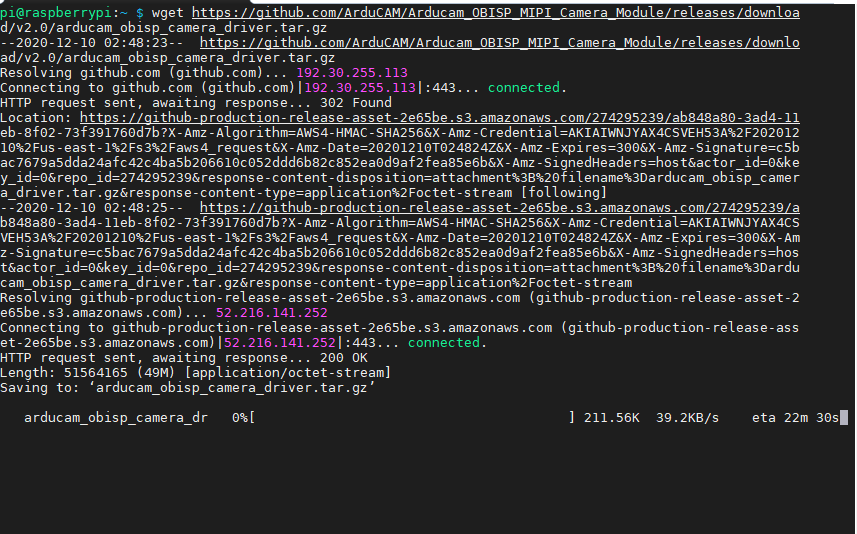
2. Unzip the Package
tar zxvf arducam_obisp_camera_driver.tar.gz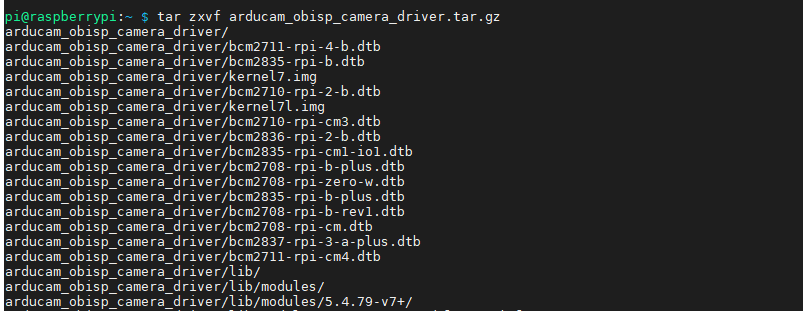
3. Install the Driver
cd arducam_obisp_camera_driver./install.sh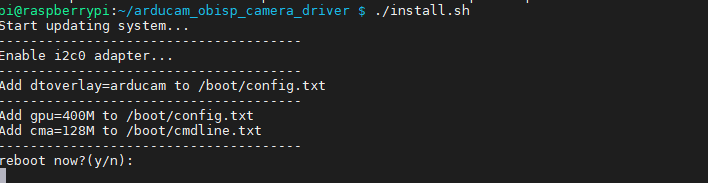
4. Run the camera
arducamstill -t 0Since it’s still V4L2 compliant, the commands are still the same as instructed in the Arducam V4L2 camera documentation.

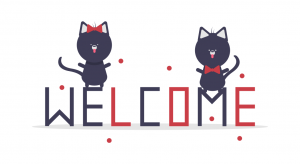

I have followed the various directions you’ve posted about getting the ar1335 working with RPI 4. None of the driver updates that you’ve provided have ever worked, including the above writeup.
Please send an email (support [at] arducam.com) with a screenshot of the error messages displayed in the terminal. Also, please double-check if the cables are connected to your Pi board properly.